Have you been in that situation
where you mistakenly type in a word/phrase continuously not knowing that it’s
was an error? After typing, you then realised that you made that particular
mistake over and over again and now it’s a stress to go back and start editing
(replacing) them one after the other with the correct word. For example, you
wanted to type “2015”, you were now typing “2014” in the entire document. Assuming
this “2014” appears 30 times in the document, wouldn’t it be a big stress to go
back and start editing each of them? Now, that’s why this article was made.
Find and Replace: There is one feature I so love on Microsoft
word and it’s this find and replace
function – It’s very lovely. Using Find and replace makes it very easy for
you to fix that error I talked about in the beginning paragraph (above) with just
few clicks and you’re done. Let’s get
started…
How to Use Find and Replace
- Click Replace at the top right corner of the screen under Home tab.
- A rectangular box would pop out, put the word you want to replace in that Find what box.
- Then Put the word you want to replace it with in that Replace with box.
- After that, click Replace all.
It’s very easy to do. You
wouldn’t struggle with that again because this tip will definitely help you.
Any place you don’t understand do express it to me and I will try as much as
possible to explain it better.


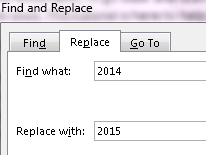
Pakistan yurtdışı kargo
ReplyDeleteÖzbekistan yurtdışı kargo
Orta Afrika Cumhuriyeti yurtdışı kargo
Norveç yurtdışı kargo
Nikaraguay yurtdışı kargo
G8ES